Jerry and I have been discussing how useful a centralized wiki would be for collaboratively tracking and editing documentation for web 2.0 applications we have been using frequently over the last couple of weeks. To that end I am introducing bavawiki as a repository for tutorials I have been working on as of late, I’ll start this wiki off with tutorials for WordPress, WordPress.com, and Mediawiki. I’ll soon after follow these up with the tutorials I already posted on this blog such as “Using Cpanel to install a MySQL Database,” “A Lyceum How to,” and “Hacking a Virtual Learning System using WordPress parts I&II.” We envision this mediawiki install as a space to host such documentation that can be easily edited by others and/or quickly and easily harvested for various uses by various users.
Watch the bava blog trailer!
about
is an ongoing conversation about media of all kinds ...
Testimonials:
Generations from now, they won't call it the Internet anymore. They'll just say, "I logged on to the Jim Groom this morning.
-Joe McMahon
Everything Jim Groom touches is gold. He's like King Midas, but with the Internet.
-Serena Epstein
My understanding is that an essential requirement of the internet is to do whatever Jim Groom asks of you while you're online.
-James D. Calder
@jimgroom is the Billy Martin of edtech.
-Luke Waltzer
My 3yr old son is VERY intrigued by @jimgroom's avatar. "Is he a superhero?" "Well, yes, son, to many he is."
-Clint Lalonde
Jim Groom is a fiery man.
-Antonella Dalla Torre
“Reverend” Jim “The Bava” Groom, alias “Snake Pliskin” is a charlatan and a fraud, a self-confessed “used car salesman” clawing his way into the glamour of the education technology keynote circuit via the efforts of his oppressed minions at the University of Mary Washington’s DTLT and beyond. The monster behind educational time-sink ds106 and still recovering from his bid for hipster stardom with “Edupunk”, Jim spends his days using his dwindling credibility to sell cheap webhosting to gullible undergraduates and getting banned from YouTube for gross piracy.
I am Jim Groom
Find out more about me here.
Recent comments
- Alan Levine on Bloggers Anonymous Series “On Writing” May Line-up
- Amacord: Dio, Patria, Famiglia | bavatuesdays on Family Pictures Podcast takes on 400 Blows
- Amy Collier and Tom Woodward Talk Writing, Detoxing, and AI | bavatuesdays on Can we talking about blogging?
- Reverend on Can we talking about blogging?
- abdessamed gtumsila on Family Pictures Podcast takes on 400 Blows
- Grant on Can we talking about blogging?
- Is it bavatube or bava.tv? | bavatuesdays on YouTube, Copyright, and the ongoing Claims on our Culture
- Reverend on Can we talking about blogging?
- Kin Lane on Can we talking about blogging?
- Family Pictures Podcast takes on 400 Blows | bavatuesdays on 400 Blows
- Family Pictures Podcast takes on 400 Blows | bavatuesdays on Summer of Love: The 400 Blows
- Reverend on Is it bavatube or bava.tv?
- Reverend on Can we talking about blogging?
- Brian on Can we talking about blogging?
- Audrey on Can we talking about blogging?
-
Recent Posts
- Bloggers Anonymous Series “On Writing” May Line-up
- Amarcord: Dio, Patria, Famiglia
- Amy Collier and Tom Woodward Talk Writing, Detoxing, and AI
- Family Pictures Podcast takes on 400 Blows
- Can we talking about blogging?
- Is it bavatube or bava.tv?
- bavacade Update 4-13-2025
- Coffee Futures
- VHS Stacks 1 and 2
- Future Visions of Open Textbooks in 1996
browse the bavarchive
Contributors
some favorites
- Alan Levine
- Andy Rush
- Audrey Watters
- bava.social
- Bonnie Stewart
- Brian Lamb
- Bryan Alexander
- Chris Lott
- Clint LaLonde
- Cole Camplese
- Darcy Norman
- David Kernohan
- David Wiley
- Gardner Campbell
- GNA Garcia
- Grant Potter
- Jeffrey Keefer
- Jon Beasley-Murray
- Jon Udell
- Kate Bowles
- Kin Lane
- Laura Blankenship
- Leslie Madsen-Brooks
- Lisa M Lane
- Martha Burtis
- Martin Hawksey
- Martin Weller
- Mike Caulfield
- Mikhail Gershovich
- Mountebank
- Paul Bond
- Scott Leslie
- Serena Epstein
- Shannon Hauser
- Stephen Downes
- The OLDaily
- Tim Owens
- Tom Woodward
- Tony Hirst

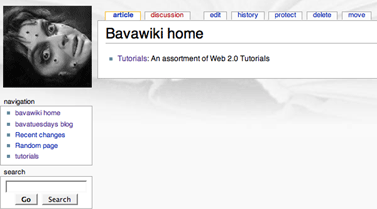

Jim,
Great WiKi. But where did you get the gruesome photo?
Thanks, kate. As for the picture, it is from Mario Bava’s Black Sunday, aka The Mask of Satan – rememebr this is “a b blog”!
I would be very interested if you would develop your bavawiki entry: “Manually Installing MediaWiki on a Bluehost Account”
I’m a dutch teacher with a bluehost account and I would love to use the mediawiki for our school.
Andamunda,
I can put this together pretty quick, check back over the next day or two and it should be there! Glad to be of service -and I’ll throw in the installation of some cool plugins like inserting YouTube and Google videos.
best,
Jim
Andamunda,
I updated it, let me know if it works for you. Here is the link.
Jim,
I use BlueHost, and I am hoping to integrate MediaWiki into WordPress. I was feeling pretty stupid about not being able to follow the instrucions on the MediaWiki sites, but it’s worse than that-I can’t find anyone on my island who can figure it out, either.
So…if you come across more basic instructions on how to make this happen using BlueHost cPanel, I would love the link…
Dawn
Dawn,
MediaWiki is a bit more complicated than WordPress on BlueHost because it isn’t Fantastico enabled, a shame really. So, you have just a few extra steps to do, here they are.
First, uplaod the files from the MediaWiki application to a subdirectory on your account. Like, for example, a folder called wiki in the root (public_html/wiki). If you have a folder for your class site, say public_html/myclass/, you may want to install it in a folder wiki within that path, so public_html/myclass/wiki -does this make sense?
Ok, so if that is clear, you now have to get kinda McGyvery (sp?). On the CPnael there is a button MySql Datbases -click on that and create a new database called “myclasswiki”. After that you will associate this database with a user -there should be a dropdown menu of both users and databases in the MySQL section, take a look. Once you associate a user with the Database you have created for the wiki, you will need to set the privileges to all (this screen should show up automatically when you associate user with a database).
Now, once this is done, you are on the home stretch just be sure to write down the database name, database username, and your password 9which should be the same one you use to login to BlueHost). Note that their are prefix tables or things that look like this:
textonyourprefix_myclasswiki
textonyourprefix_username
be sure to note the prefix for you will need this for the database name and the data base username.
Final trick is to go to the directory where you installed you wiki in a browser appending your domain name to the installation path for the wiki. For our example using a fake domain: http://dawnrules.tv/myclass/wiki
Ok, once their you will be asked to install MediaWiki, and be sent to a screen with a frightening amount of options, don’t fret. Focus! -be the ball! Now that your the ball, fill in the title, etc. and leave pretty much everything as is (be sure to add a password you’ll remember to the WikiSysop user -that is you uber permission account).
The trick here is the database tables. Here is what you should fill out.
database server —> localhost(this is localhost for you if you are on Bluehost)
database name —> prefix_myclasswiki
database user —> prefix_username
password —> yourpassword
The short logic here is you are on a shared server and all of your databases have prefixes to them. For example, on my bluehost account, jimgroom.net, my tables look like this:
jimgroom_dbname
jimgroom_username
password
localhost
Does this make sense?
If so, one simple step left after successful install, copy the localsettings.php file to the root of the mediawiki install. It will be in the config folder -be sure to refresh the config folder when looking for it, for sometimes it is hard to see given how recently it was created on the server.
Ok, that is my two minute tutorial, if this fails you let me know and we’ll dig deeper!
Ciao,
Jim